Qualaroo is a customer survey and user feedback platform. It lets you survey your users to understand how they are using your product and what they think of it.
Getting started
RudderStack supports sending events to Qualaroo via the following connection modes:
| Connection Mode | Web | Mobile | Server |
|---|---|---|---|
| Device mode | Supported | ||
| Cloud mode | - | - | - |
Once you have confirmed that the source platform supports sending events to Qualaroo, follow these steps:
- From your RudderStack dashboard, add the source. Then, from the list of destinations, select Qualaroo.
- Assign a name to your destination and click Continue.
Connection settings
To successfully configure Qualaroo as a destination, you will need to configure the following settings:
- Customer ID: Enter your Qualaroo customer ID.
- Site Token: Enter your Qualaroo site token.
- Record Qualaroo Events: Enable this setting to allow RudderStack to automatically record your Qualaroo callback events as
trackevents. You can then view and analyze these events using other tools (connected to the same source in RudderStack). For more information, refer to the Recording Qualaroo callback events section below.- List of Events: Select the list of events from dropdown which RudderStack automatically records as
trackevents. - Update Event Name in track call: Enable this setting to update the event name in the
trackcall.- Mapping to update the Event Name in track call: Use this setting to map your events with the standard Qualaroo callback events.
- List of Events: Select the list of events from dropdown which RudderStack automatically records as
- Client-side Events Filtering: This setting lets you specify which events should be blocked or allowed to flow through to Qualaroo. For more information on this setting, refer to the Client-side Events Filtering guide.
- Use device mode to send events: As this is a web device mode-only destination, this setting is enabled by default and cannot be disabled.
- OneTrust Cookie Categories: This setting lets you associate the OneTrust cookie consent groups to Qualaroo.
Identify
You can use the identify call to send user-related information to Qualaroo.
A sample identify call is shown below:
rudderanalytics.identify("alex@example.com", { name: "Alex Keener", age: 25})RudderStack uses Qualaroo's Identity API method to send the user information.
Supported mapping
The following table lists the mappings between the RudderStack and Qualaroo properties:
| RudderStack property | Qualaroo property |
|---|---|
userId context.traits.email context.traits.userId context.traits.id | identify |
context.traits | traits |
Track
You can use the track call to track user activities and send this information to Qualaroo.
A sample track call is shown below:
rudderanalytics.track("Product Viewed")RudderStack maps the event name to Qualaroo's Triggered event property. It then calls the _kiq.push(['set', ...]) method and passes the trait as Triggered event: event.
track event properties.Recording Qualaroo callback events
You can use the Record Qualaroo Events dashboard setting to allow RudderStack to automatically record your specified Qualaroo callback events as track events. You can then view and analyze these events using other tools (connected to the same source in RudderStack).
Use the List of Events dashboard setting to specify the callback events to be automatically recorded, as shown:
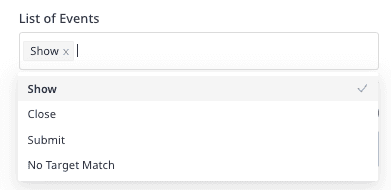
RudderStack supports recording the following Qualaroo callback events:
| Event name | Description |
|---|---|
show | When a survey is displayed. |
close | When a visitor submits the survey. |
submit | When a visitor replies to a question. |
noTargetMatch | When no surveys are set to fire. |
You can also map your track events to the standard Qualaroo callback events using the Mapping to update the Event Name in track call dashboard setting, as shown:
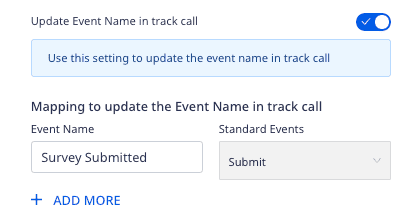
Page
You can use the page call to send any page-related information to Qualaroo.
A sample page call is shown below:
rudderanalytics.page("Home")RudderStack concatenates the page's name and category and maps it to Qualaroo's Viewed Page property. It then calls the _kiq.push(['set', ...]) method and passes the trait as Viewed Page: name+category.
page event properties.FAQ
Where can I find the Qualaroo customer ID and site token?
To get your Qualaroo customer ID and site token, follow these steps:
- Log into your Qualaroo dashboard.
- Click the Install Code option, as shown:
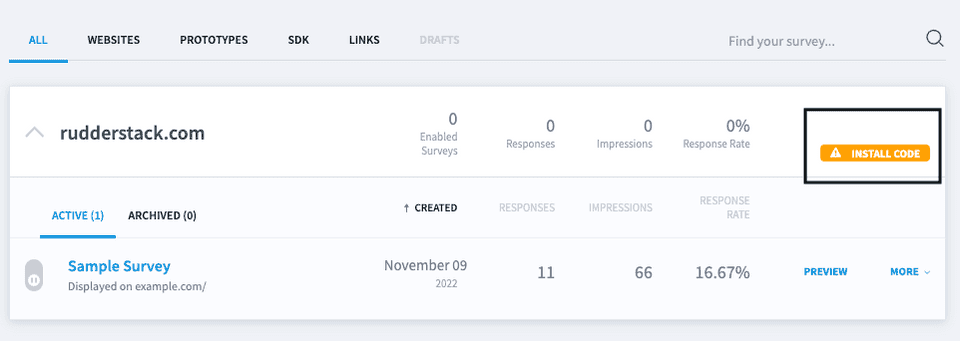
- Click Paste code in website source code or GTM.
- In the Copy the Code section, look for
s.srcand note the mentioned URL, as shown:
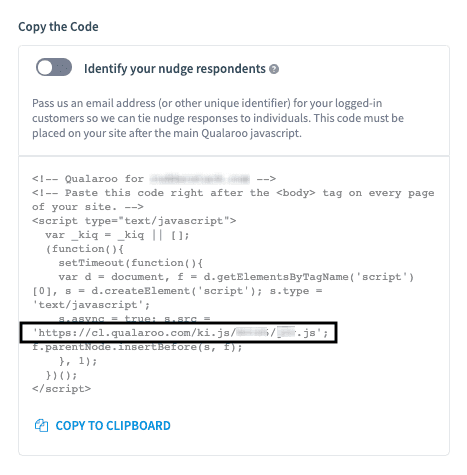
Suppose your URL is https://cl.qualaroo.com/ki.js/12345/j8N.js, then 12345 is the customer ID and j8N is the site token.
Contact us
For more information on the topics covered on this page, email us or start a conversation in our Slack community.